How To Add Us To Your Accepted
Email Address, or Safe Sender List
An increasing number of e-mail clients (Outlook, AOL, Hotmail, etc.) are including spam blockers that can affect delivery and display of some e-mail messages. This means that sometimes those desired e-mail communications might not reach you, or they might be displayed without images.
To ensure that you continue receiving your e-mail or your subscriptions, and that they display properly, we recommend adding the email address or domain to your list of safe senders. Here are some instructions to help you do that:
Our domain is Common-Sense-Marketing.com and our Newsletters are sent from richard@common-sense-marketing.com.
*Note that we are not an email client like Gmail or Outlook. We send emails for customers through our platform. This guide is designed to help you keep emails from being moved to the spam folder.
| Web-based Clients | Desktop Clients | Mobile Clients | SPAM & Security |
Richard Lomax is in no way associated with any of the brands, websites or applications quoted here.
All Trademarks ® are the property of their respective owners.












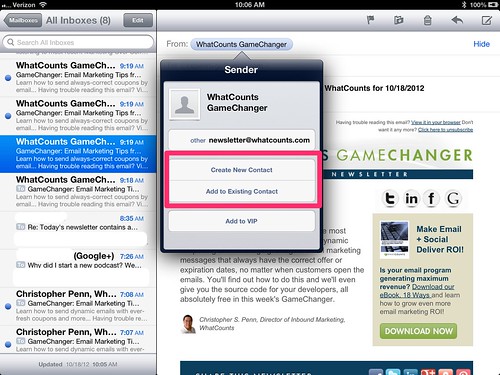

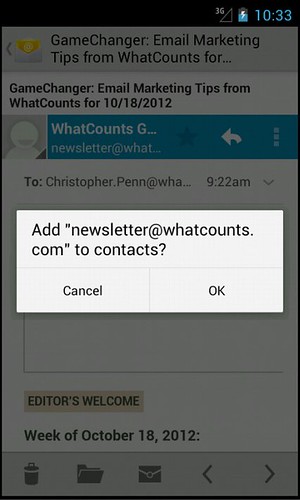
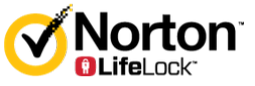





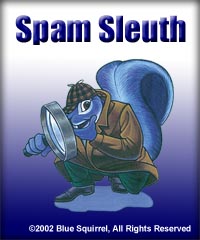

4 Comments
Bernice
3rd February 2018Hello,
I would love to contribute to common-sense-marketing.com as a guest author. I can provide you 100% Copyscape protected, interesting and informative article that will be helpful to your readers.
All I’d ask in return is a link back to our site
I look forward to hearing from you.
Best Regards,
Richard Lomax
5th February 2018Hi Bernice, thanks for your message.
Unfortunately we don’t have guest writers on the blog, but I wish you the best of success in your business!
Kind regards,
Richard Lomax
Scott
13th June 2018I thought you would like to know, it looks like you’ve misspelled the word “Accomodate” on your website. Silly mistakes can ruin your site’s credibility. In the past I’ve used a tool like SpellingScan.com to keep mistakes off my website.
-Scott Matthews Sr.
Amanda Armitage
13th June 2018Many thanks for your message Scott, I appreciate your attention to detail!
Best regards, Richard